

Last update: Dec 5, 2006
SLIM can manage large number of Linux system machines. People may not have many PCs to try it out. Virtual machine is new emerging computing platform. It virtualizes PC hardware. It is perfect tool for people to setup SLIM environment without real hardware. VMware is one of virtual machines in the market. This document describes how to use it to setup virtual SLIM environment. We will use Fedora Core 6 Linux DVD distribution and SLIM version 2.1 for fc6.
This HowTo is useful even you're using SLIM in real machines. In this case, just ignore the parts about VMWare.
Followings are needed in order to follow the steps of this documentation.
| Software | Download Sites |
| Fedora Core DVD | fedora.redhat.com |
| VMware Server | www.vmware.com |
| SLIM version 2.1 for FC6 | SLIM download, after donwload put it on a floppy |
Following the instructions from VMware to install VMWare Server.
Firstly, creates virtual machines for SLIM server and client machines
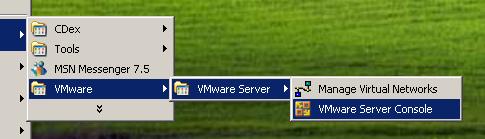
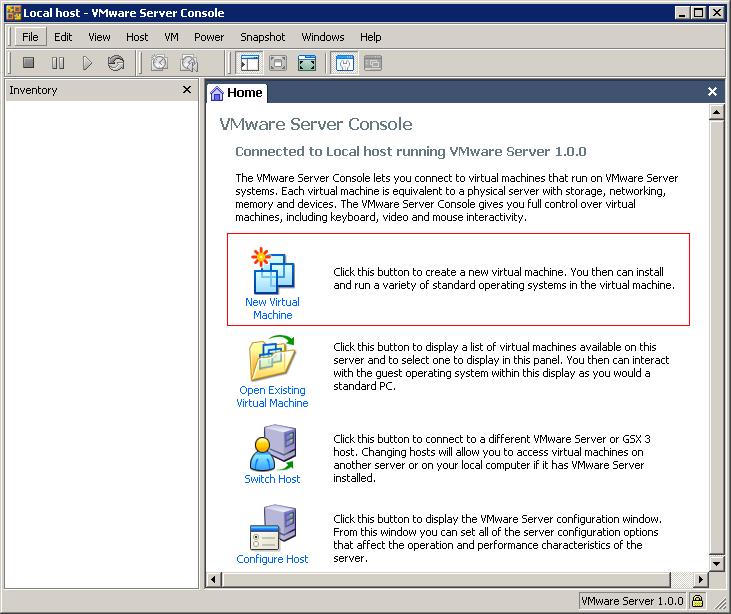
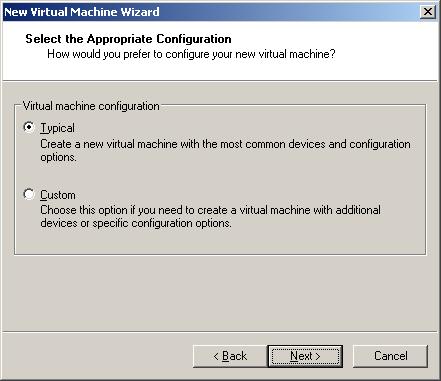
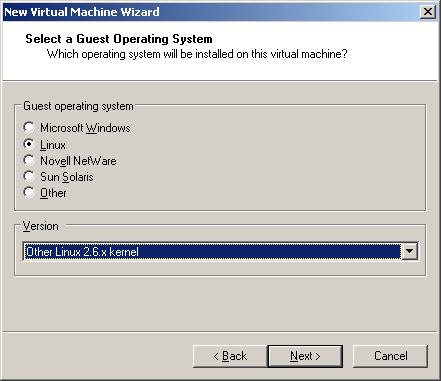
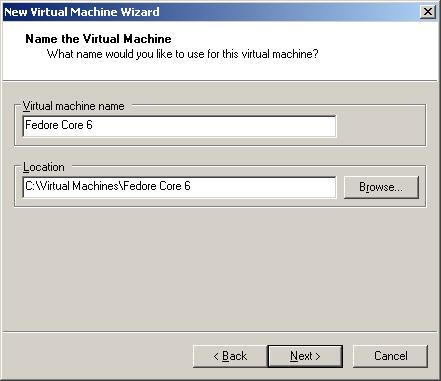
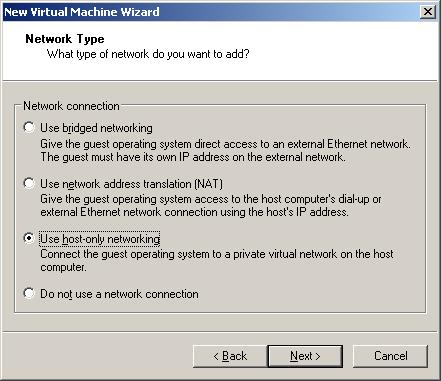
For SLIM server VM, we use default 8G for virtual disk. But SLIM client VM, the disk size can be just 0.1%, because default setting of SLIM client does not use disk.
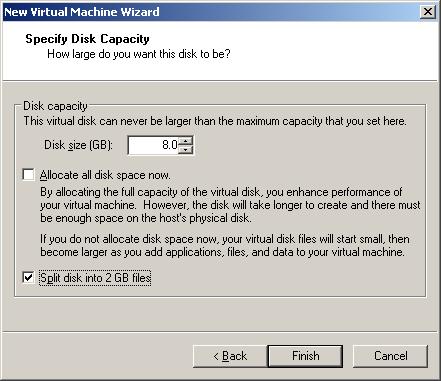
Do same steps for client, finally we should have at least two VMs
| Virtual Machine Name | Purpose |
|---|---|
| Fedore Core 6 | SLIM server |
| Node01 | SLIM Client |
You may create more SLIM client VM which depends how many memory your host machine has
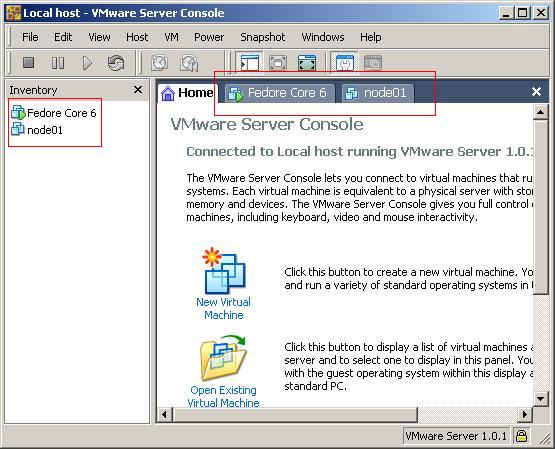
3. Install Fedora Core 6 to the SLIM Server virtual machine
Insert the Fedora Core 6 DVD, then turn on virtual machines. After DVD boot up, you should see following screens.
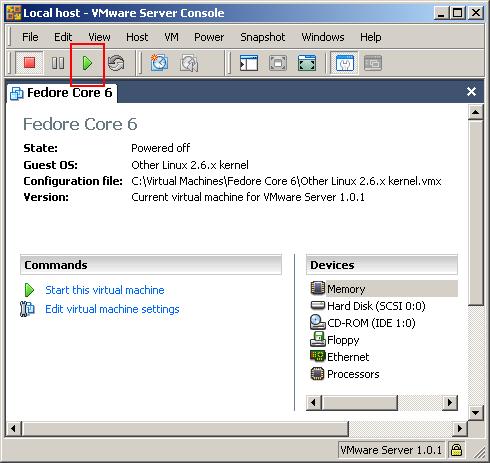
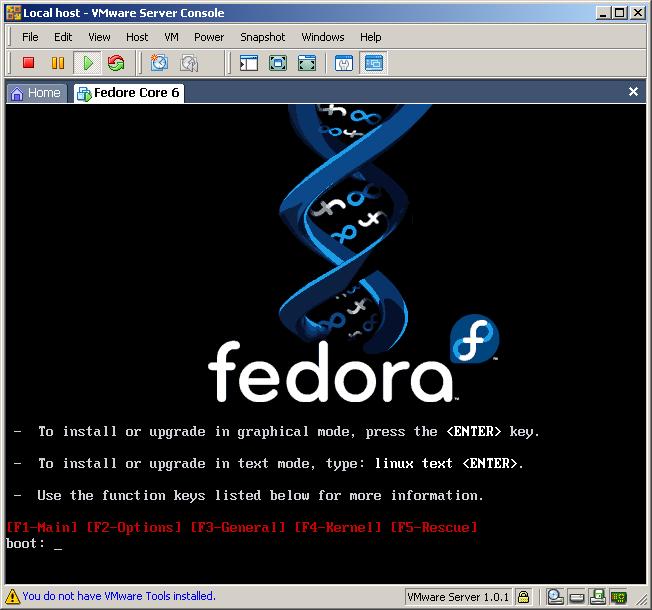
Following steps asked by the FC6 installation program.
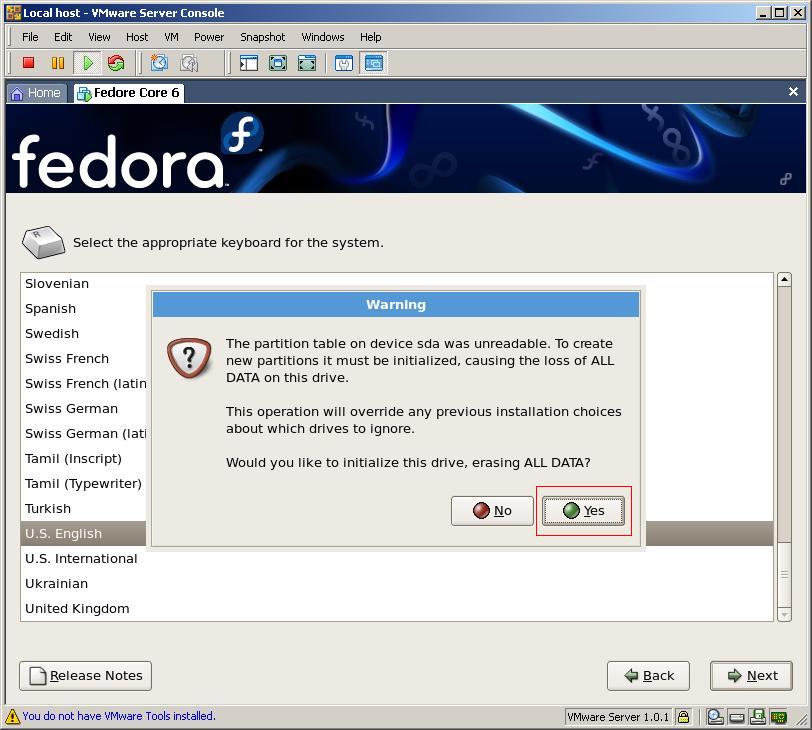
We need to assign an IP address and host name at below stage. We will use hostname "slimserver" and IP address to be "10.0.1.254/255.255.255.0"
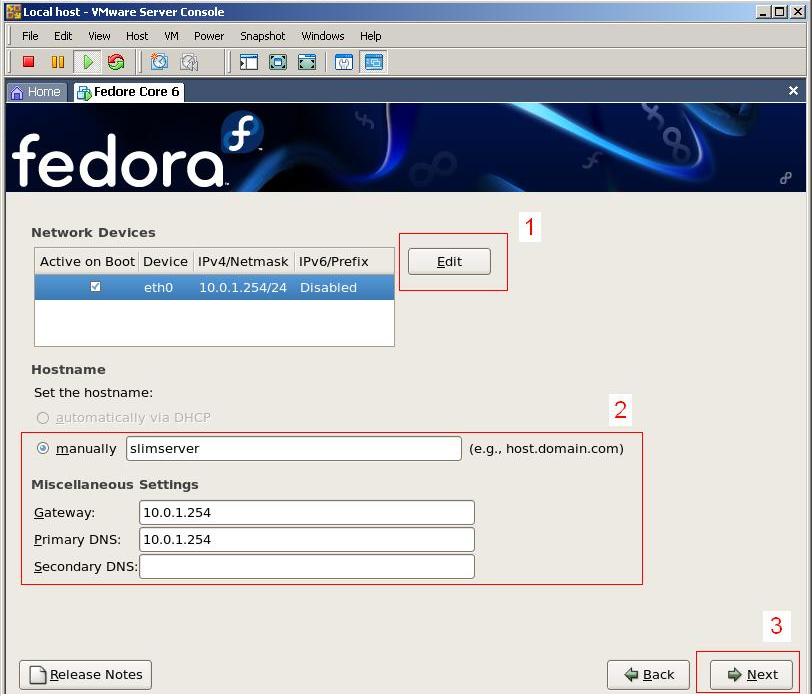
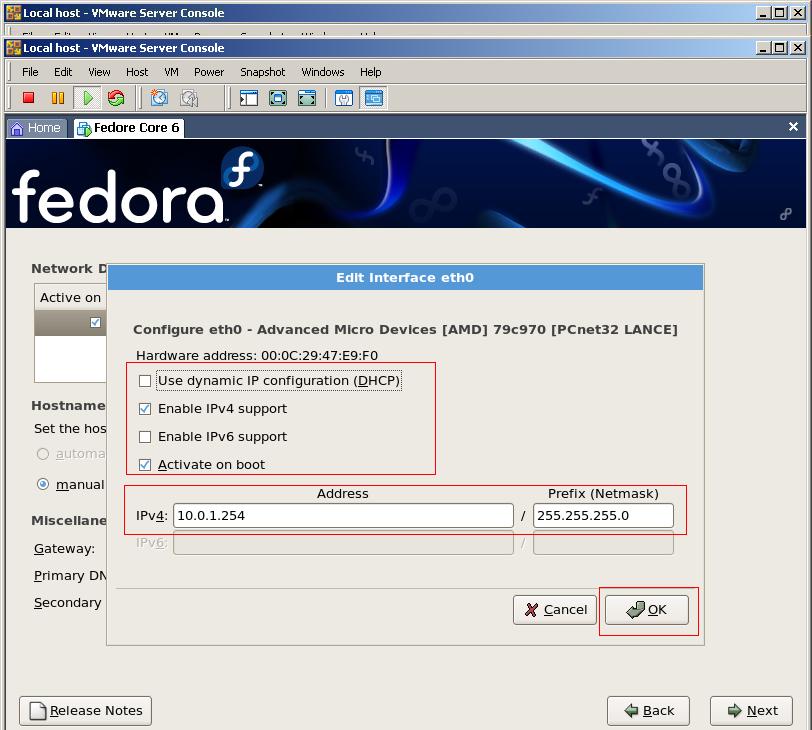
We select the software package
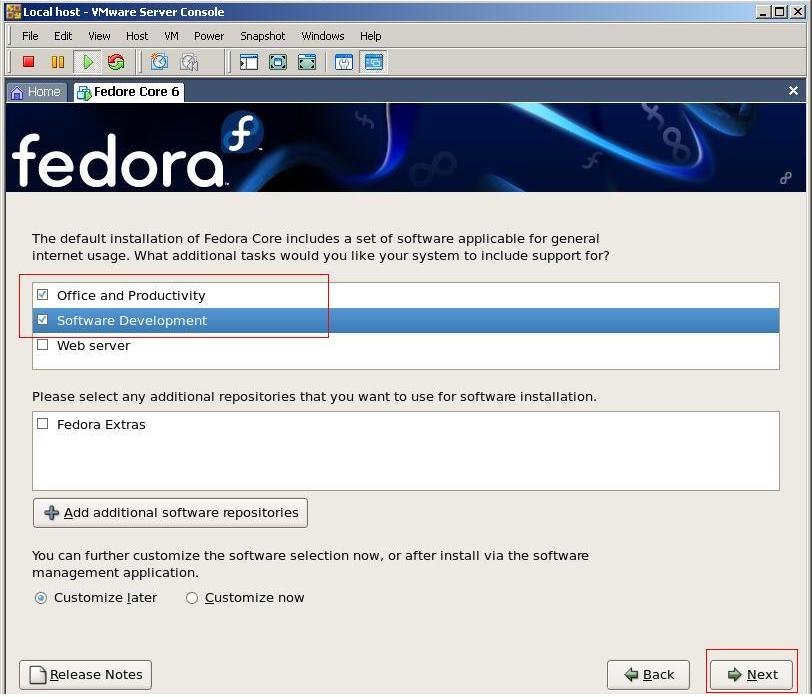
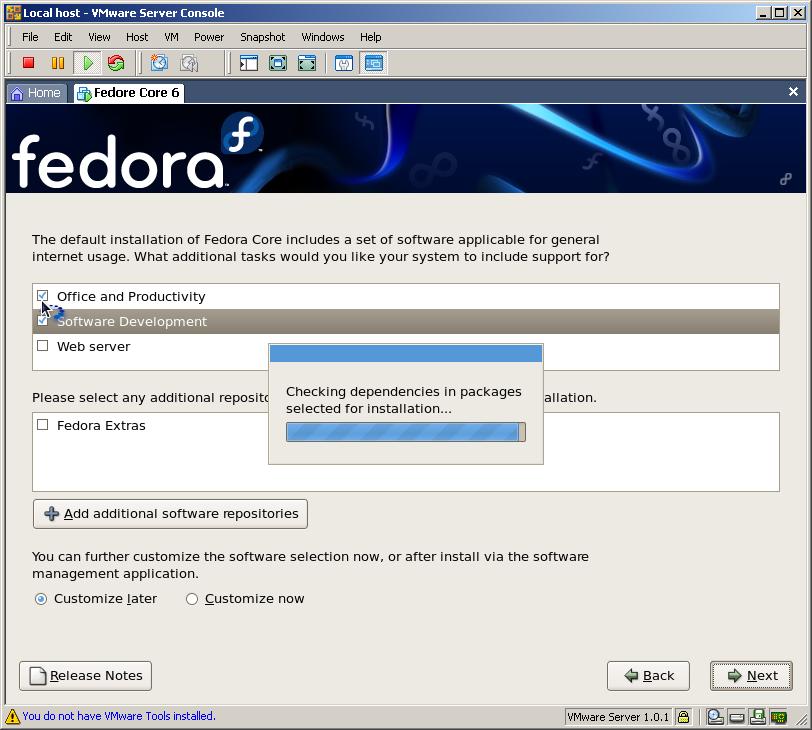
Then, installation of software packages will go on. It will be a while. Time depends on how powerful is your machine. You may take a coffee break.
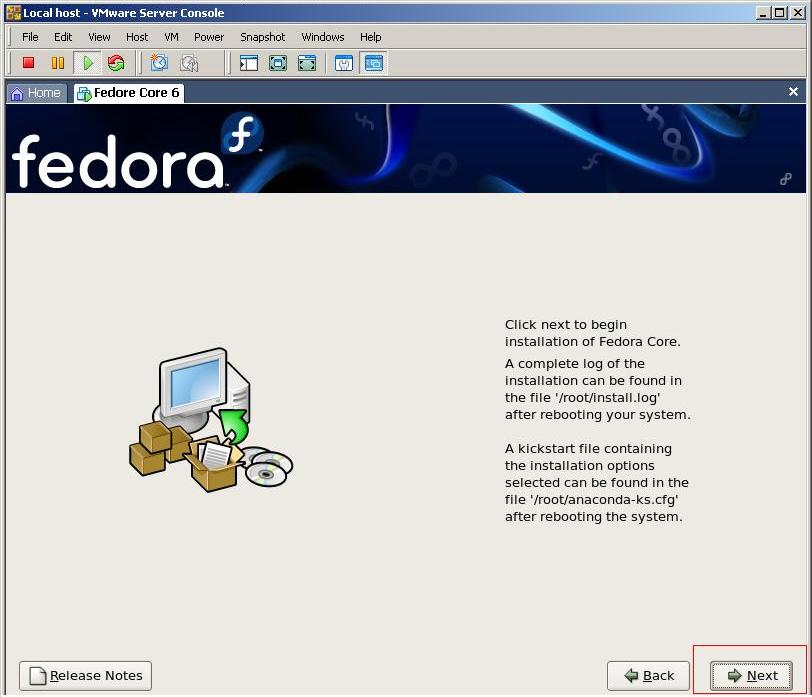
When see below screen Fedora Core 6 installation is done. You may reboot now.
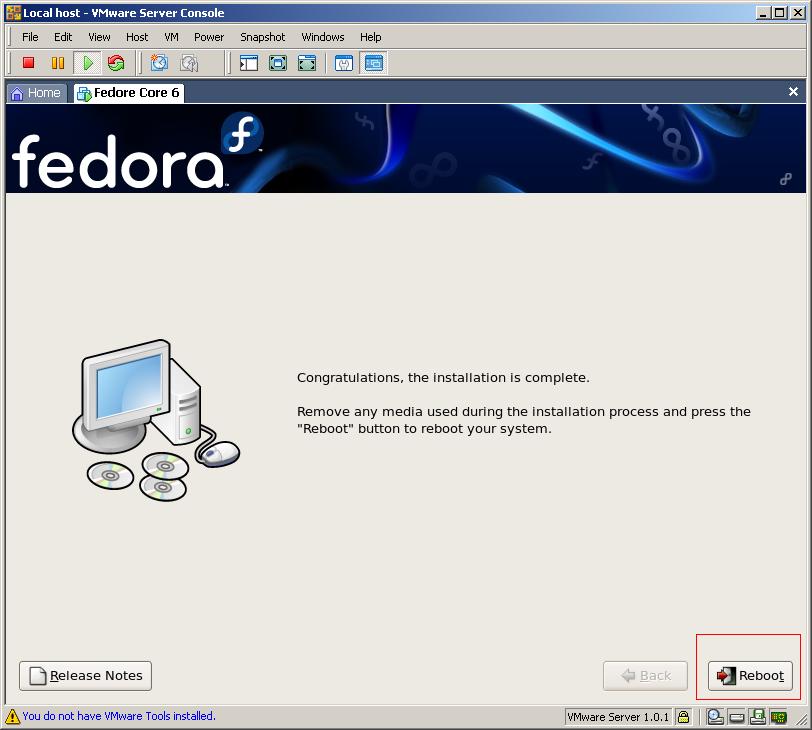
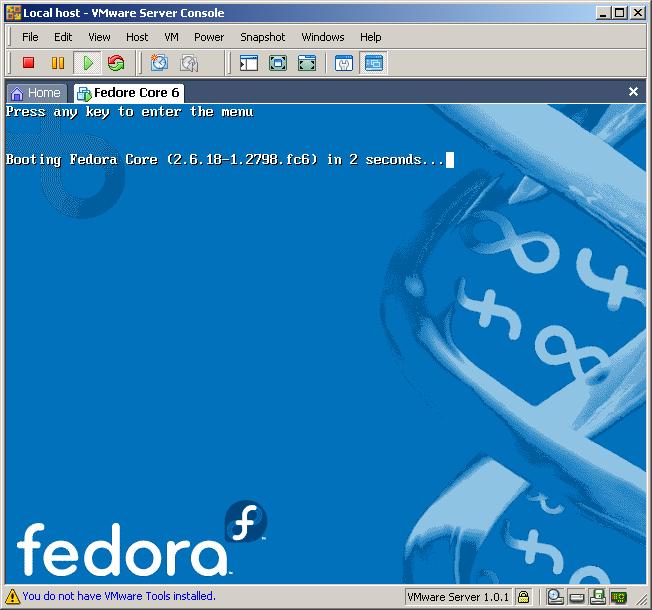
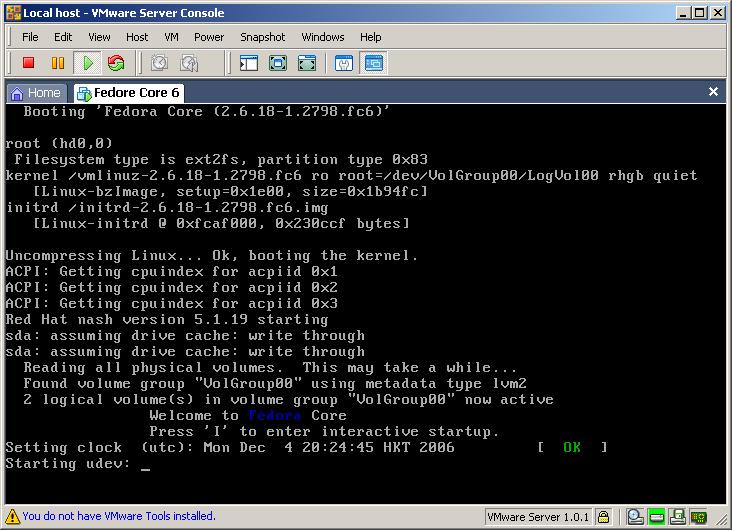
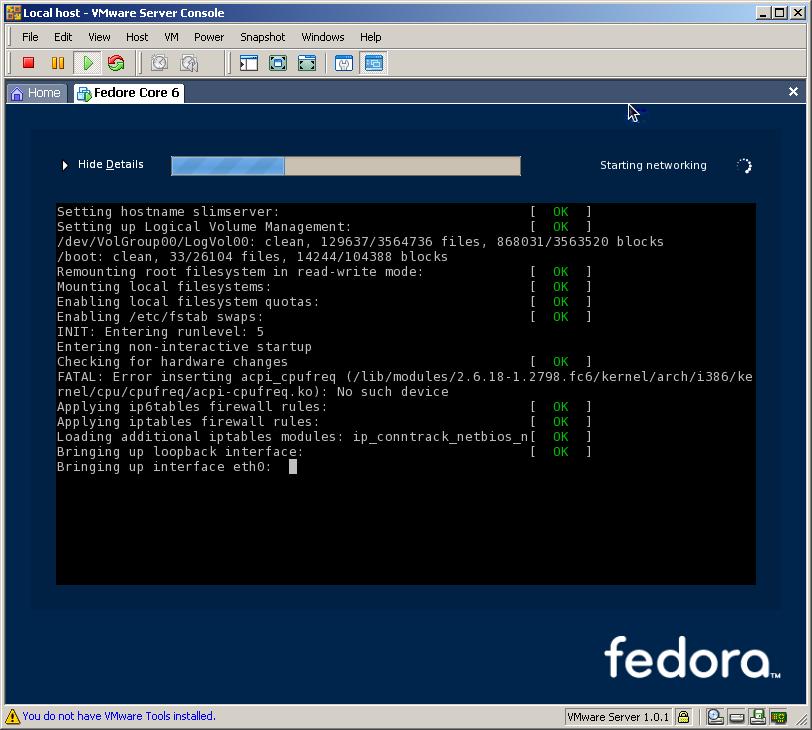
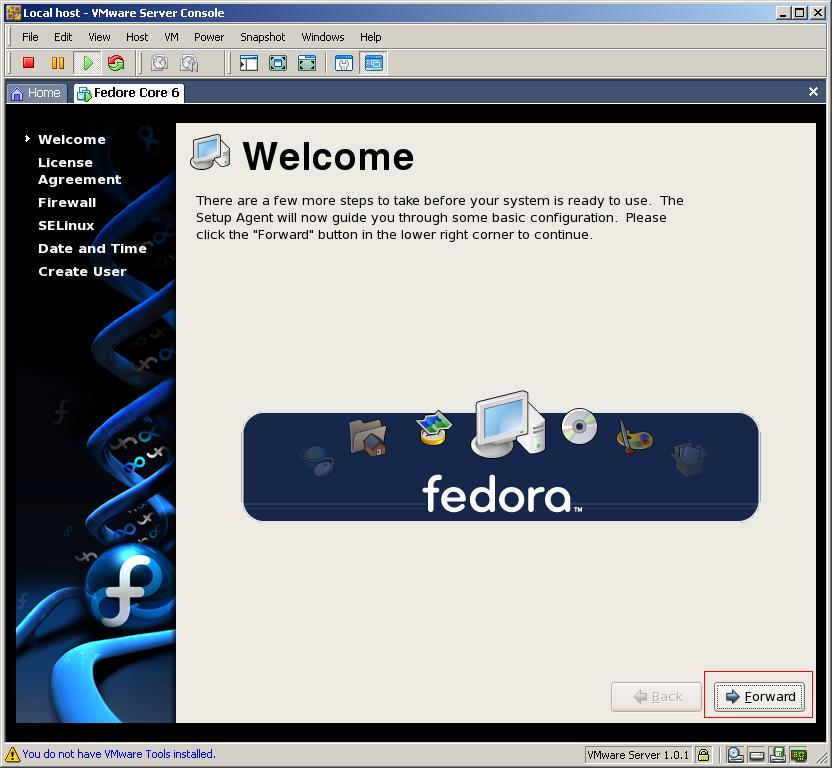
Use "root" user to login GNOME desktop session, start a terminal Ignore errors shown as below during copying operation Build sharable root file system for SLIM client as below shown. Insert FC6 DVD and install "xinet", "dhcpd" and "tftp" service packages.
Set those network services to be on
Insert the SLIM software version 2.1-fc6 floppy.
Now, you can turn on client virtual macines. If everything go right
you should see below screens.
SLIM client (node01) starts with PXE network booting.
This step is optional if you find the preset configuration is fine to you.
Because of default configuration files we use, we presets the SLIM server on 10.0.1.0/255.255.255.0
private subnet. SLIM server itself will use 10.0.1.254 IP address. The other IP addresses are for client PC which are
dynamically assigned by DHCP service in SLIM server. In case, you want to change to other else
you need to modify following configureation files in SLIM server to reflect to the IP addresses you
want. Restart SLIM server after you change them.
This setting uses private network, both SLIM server and clients can not reach
internet. Linux supports NAT and works like a router. This section shows how to use
SLIM server as NAT router for VM clients in private network.
In order to do so, we need to an additional network card to connect Internet link.
Configure the additional network interface in FC6 We assume it uses DHCP to obtain IP address. Enable NAT features and Save the NAT rules edit /etc/sysctl.conf to enable "IP forwarding" edit /etc/dhcpd.conf, to set the IP address of your DNS server for SLIM clients Internet access.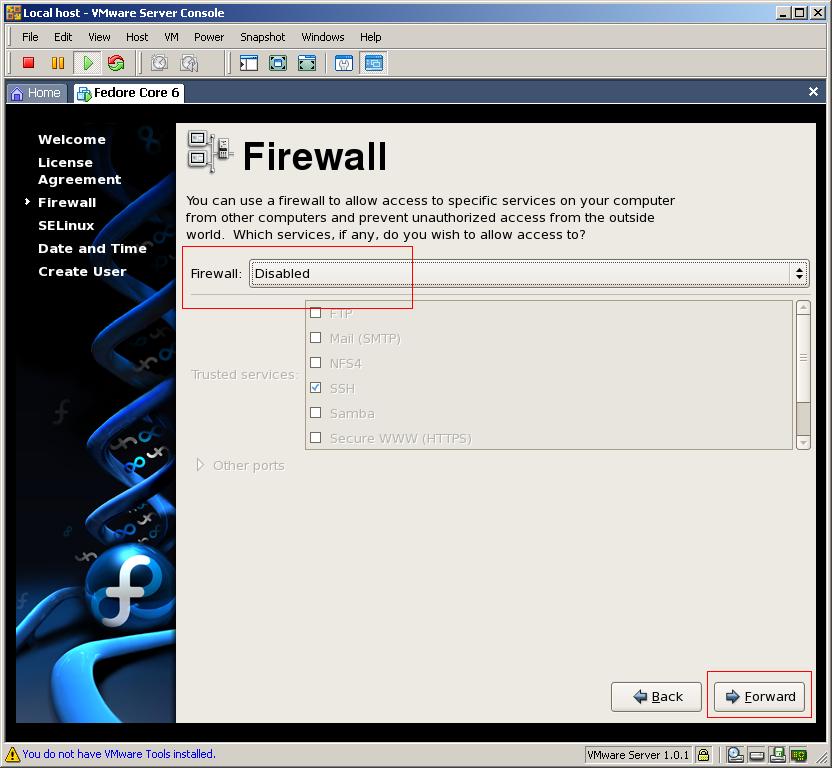
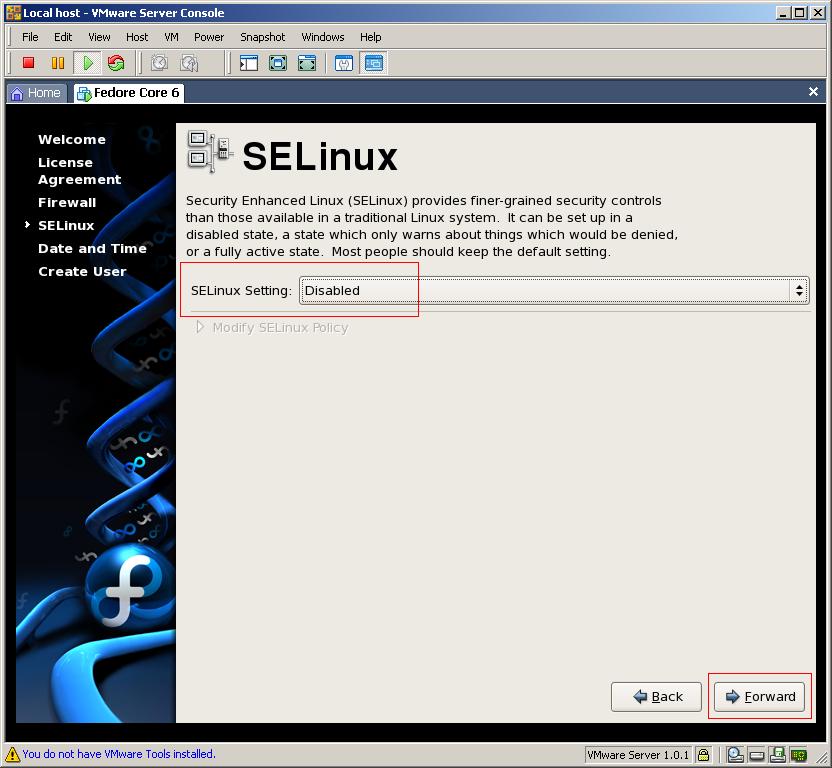
5. Prepare Sharable Root File System
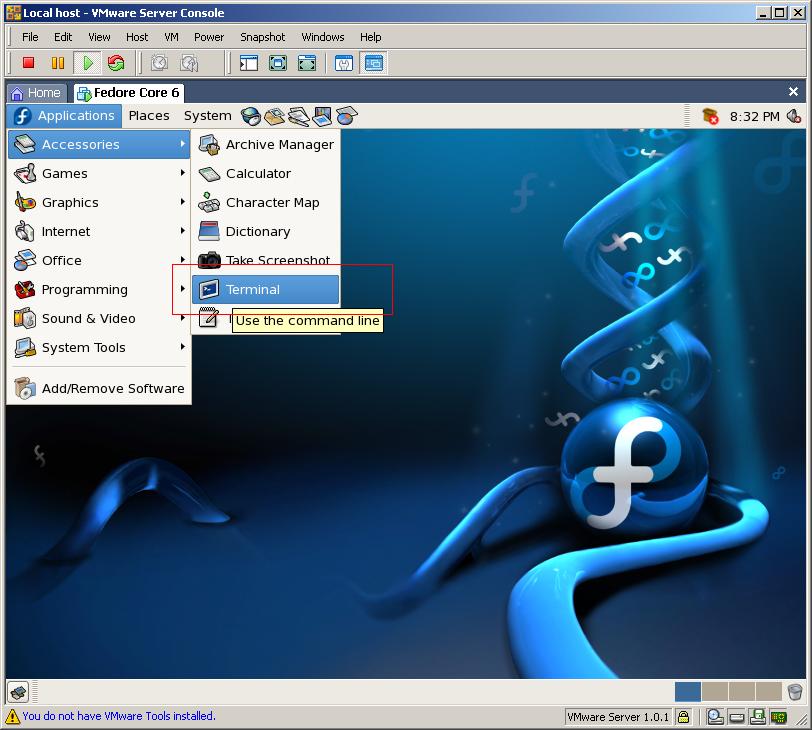

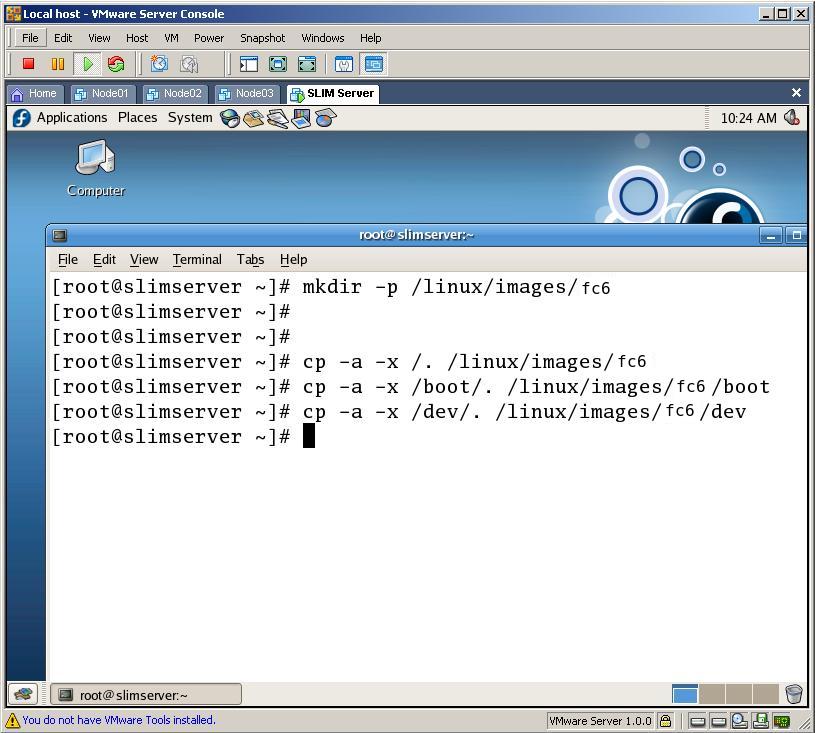
6. Install FC6 network services
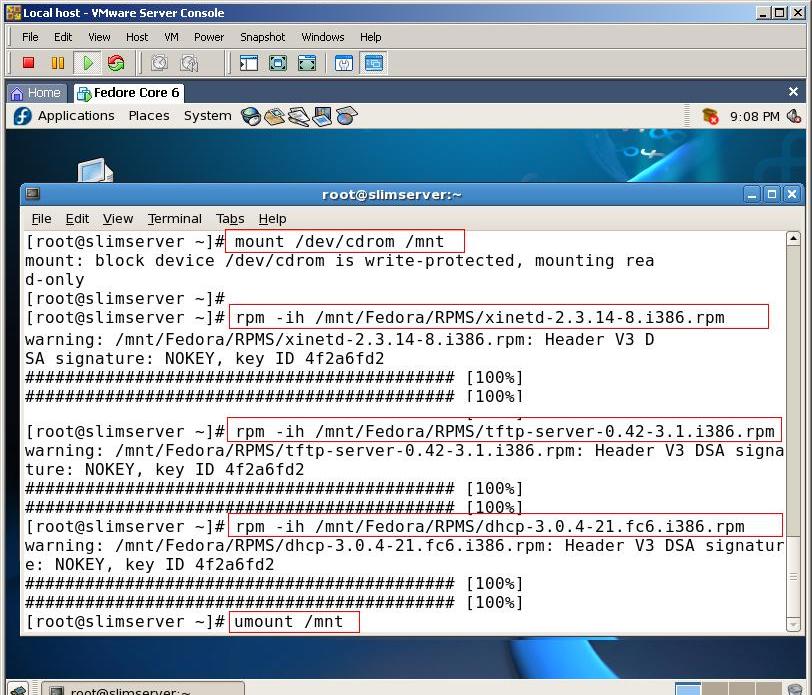
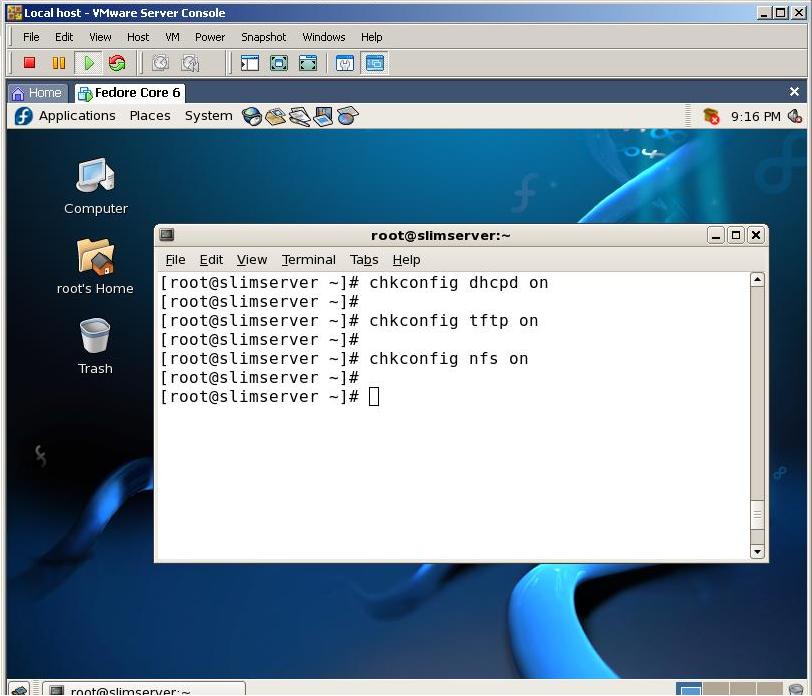
7. Setup SLIM services
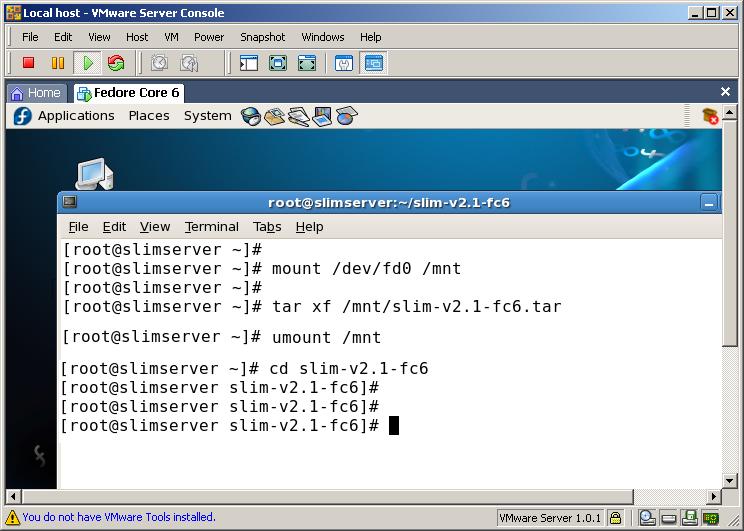
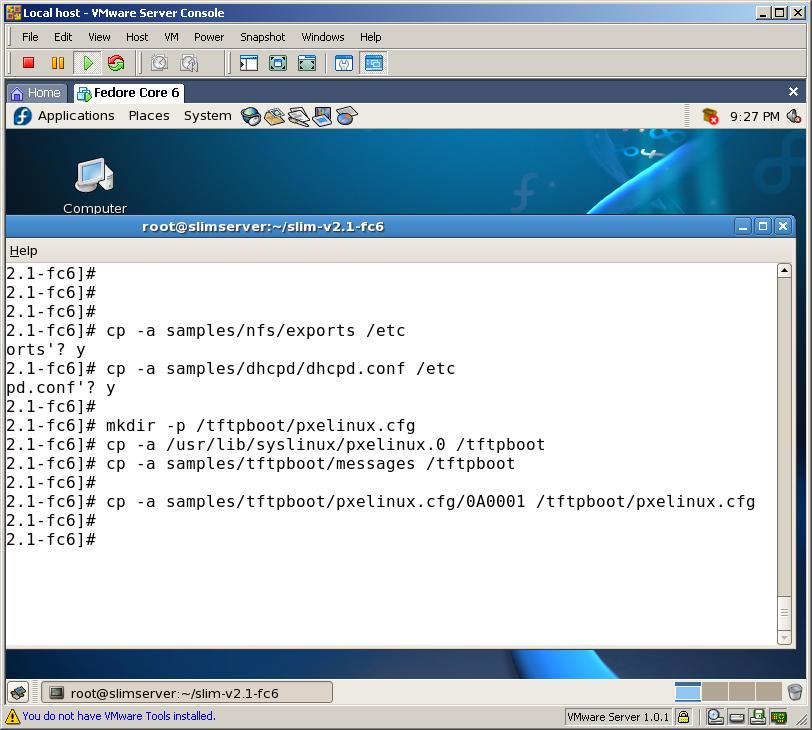
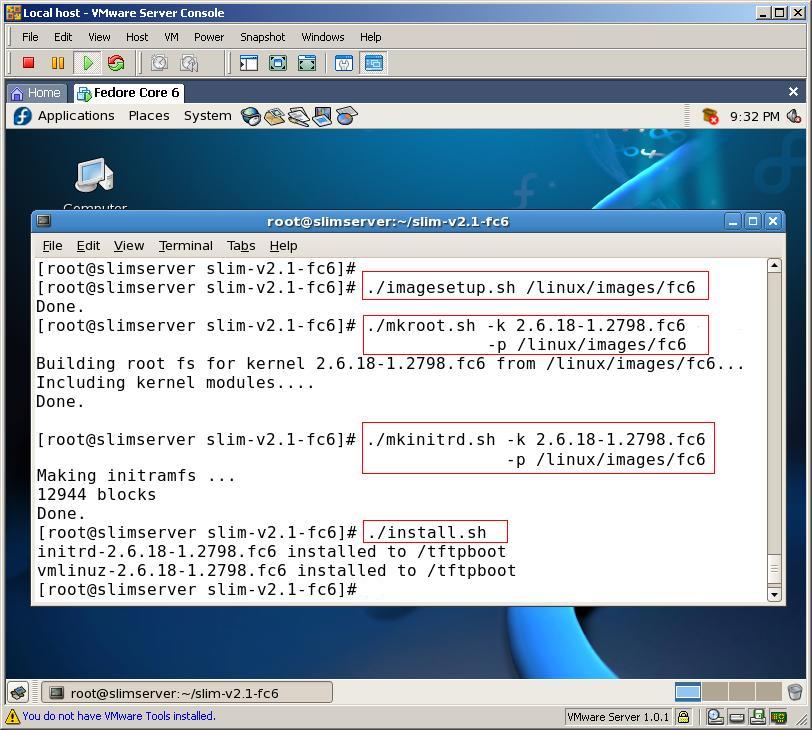
Now, the SLIM server is ready, reboot Fedora Core 6
8. Stop DHCP service of VMware virtual network
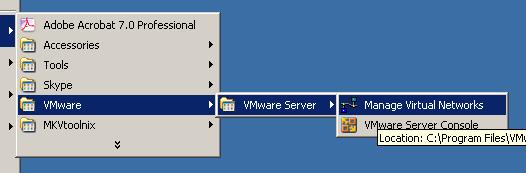
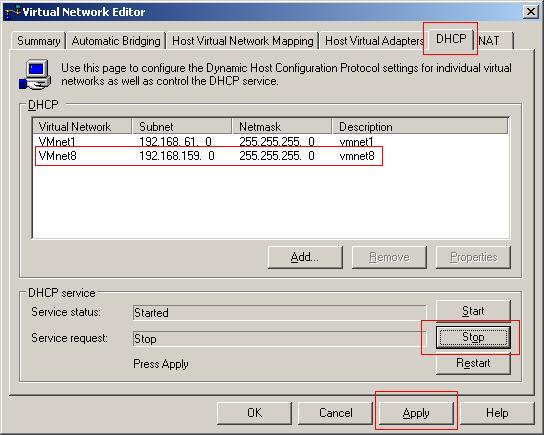
9. Finally
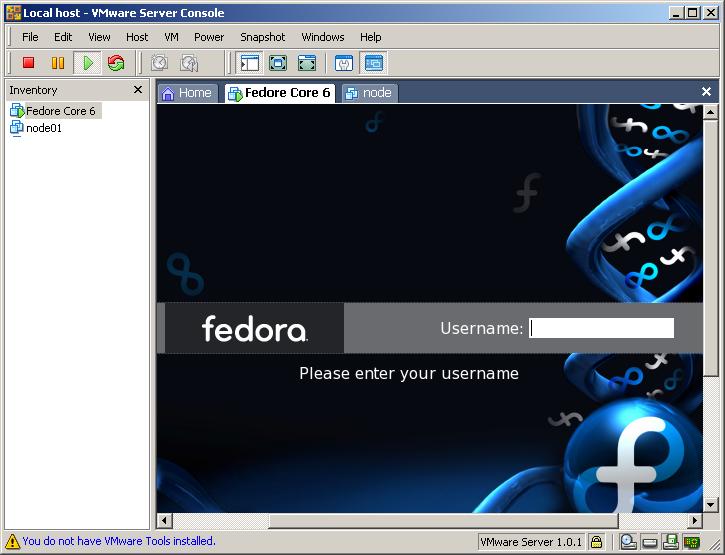
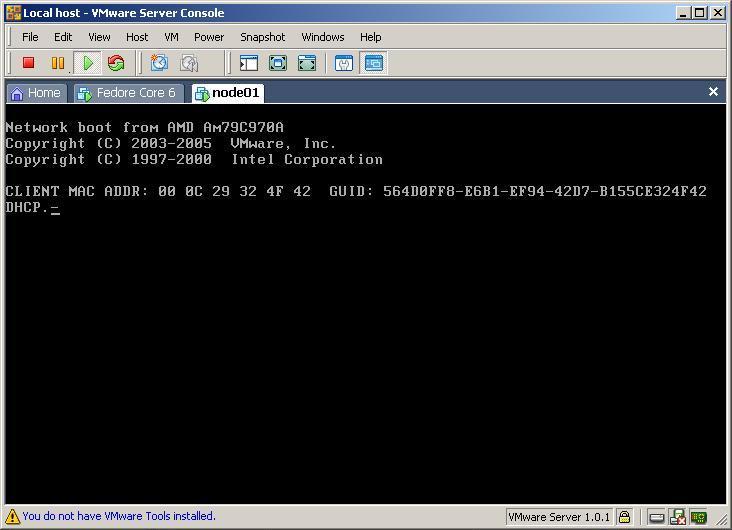
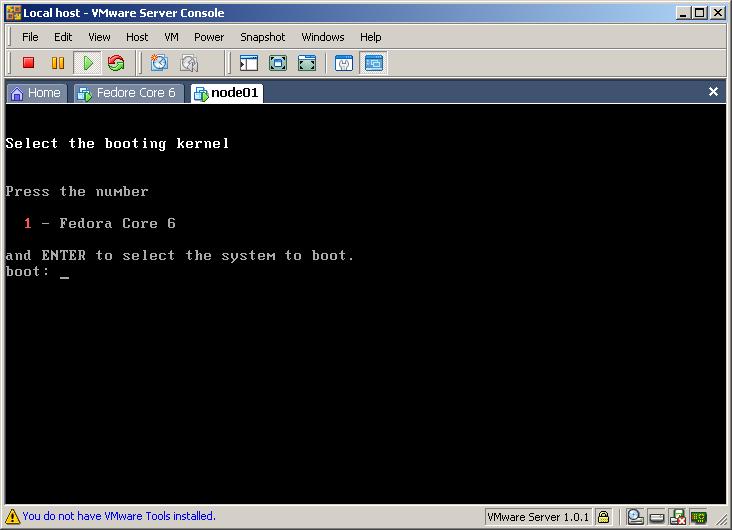
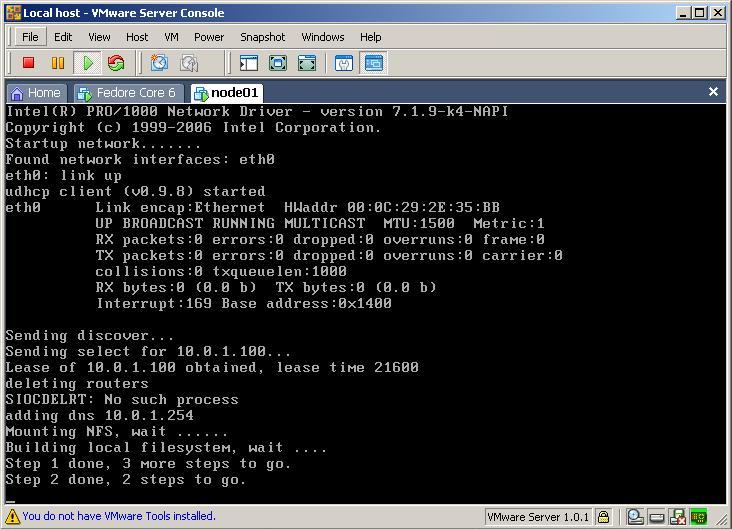
11. Optional Customization
/etc/hosts # hostname and IP address mapping
/etc/exports # NFS exports
/etc/dhcpd.conf # dhcp service
/etc/sysconfig/network-scripts/ifcfg-eth0 # network interface IP address
/tftpboot/pxelinux.cfg/0A0001 # configure file for pxelinux network boot loader,
and rename 0A0001(10.0.1) to your new subnet address.
change "imageroot=" booting parameter value
in configure file to new
new IP address of slim server
/linux/images/fc6/etc/hosts # hostname and IP address mapping on client root FS
12. Setting Connection to Internet
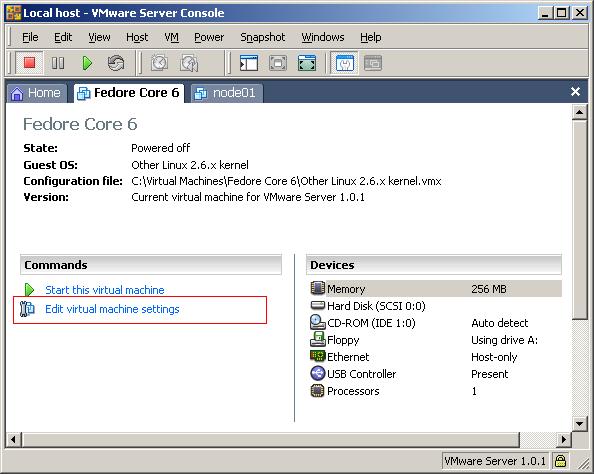
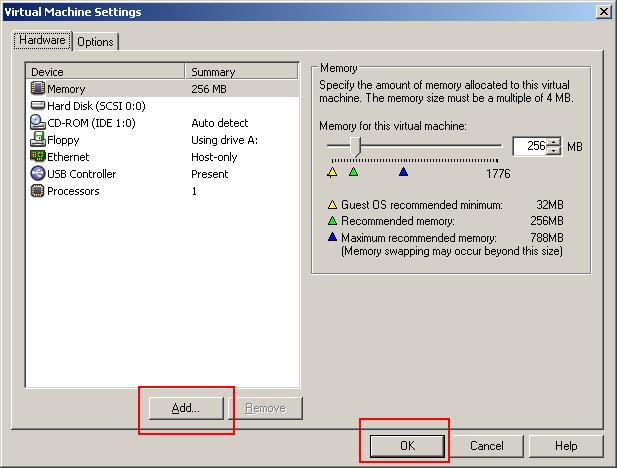
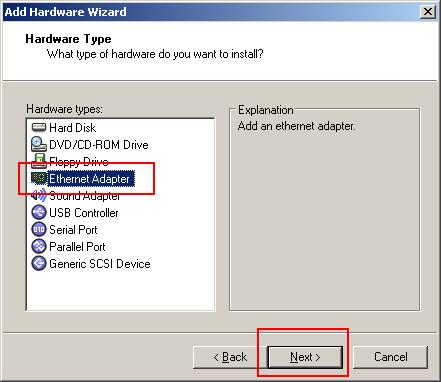
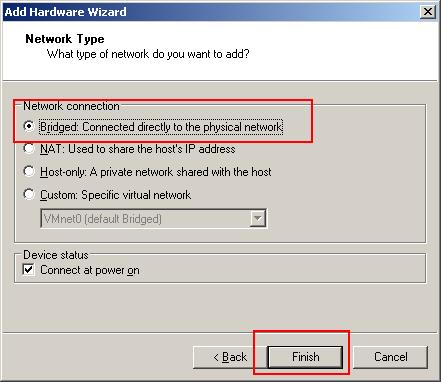
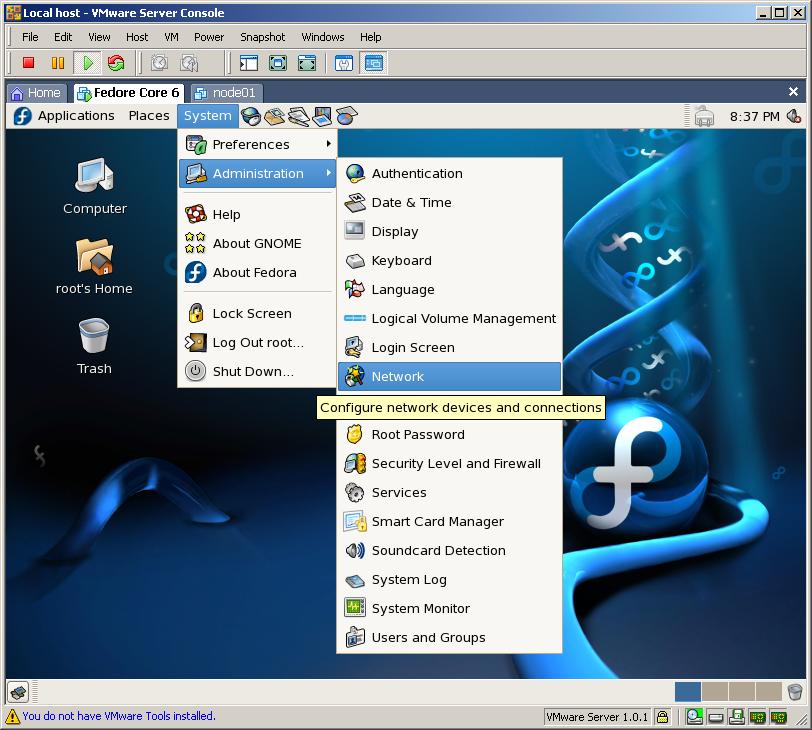
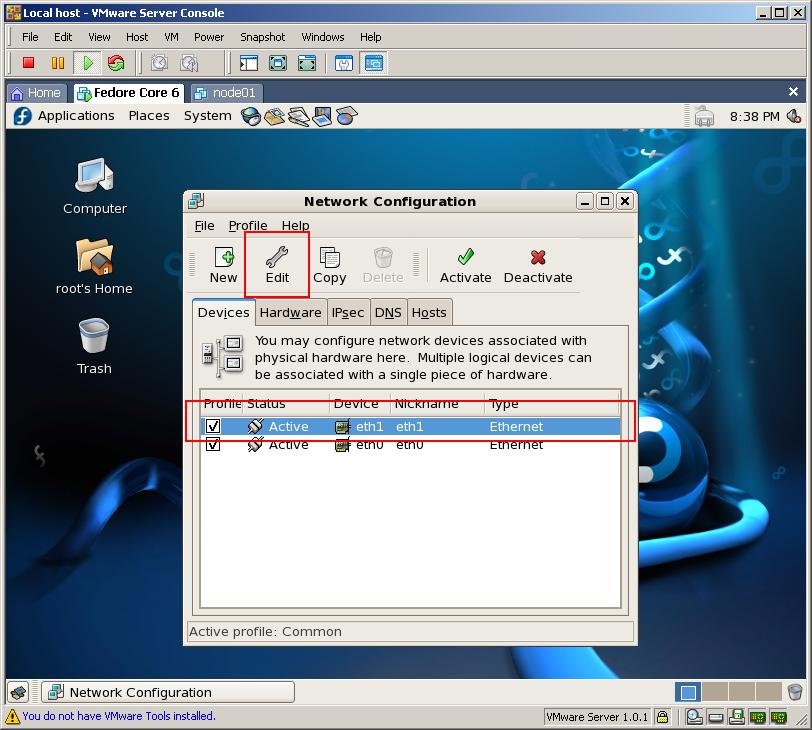
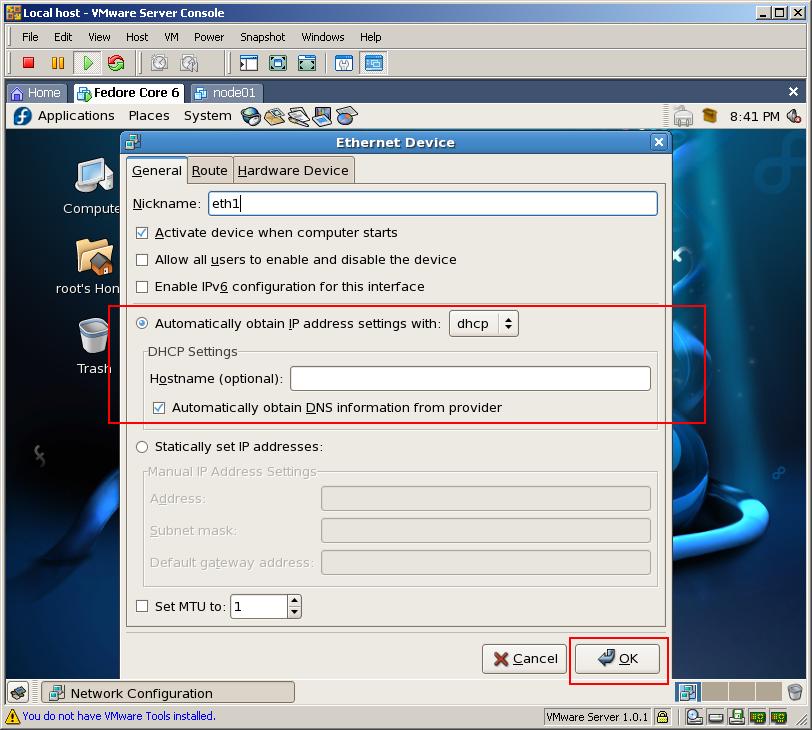
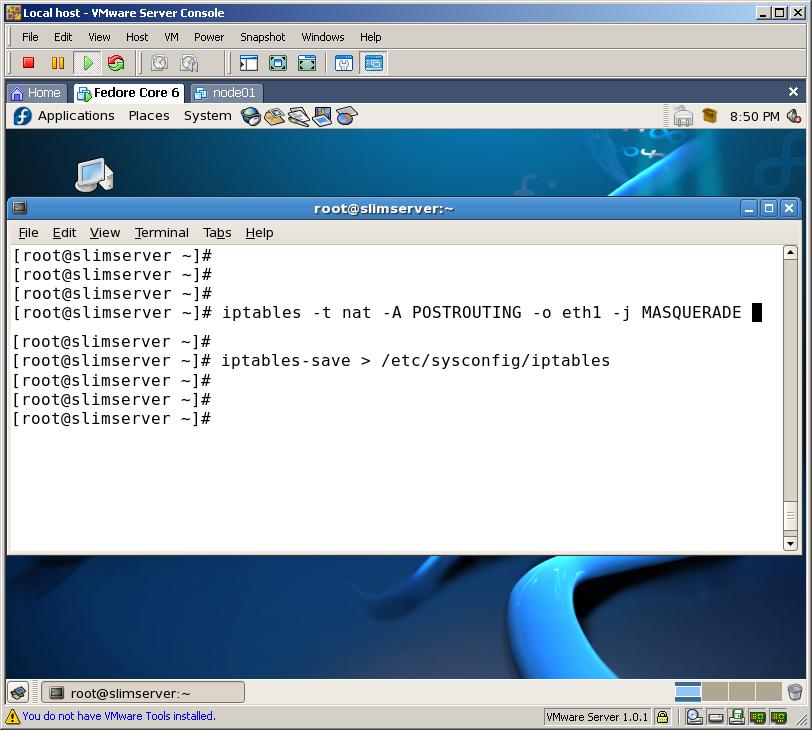
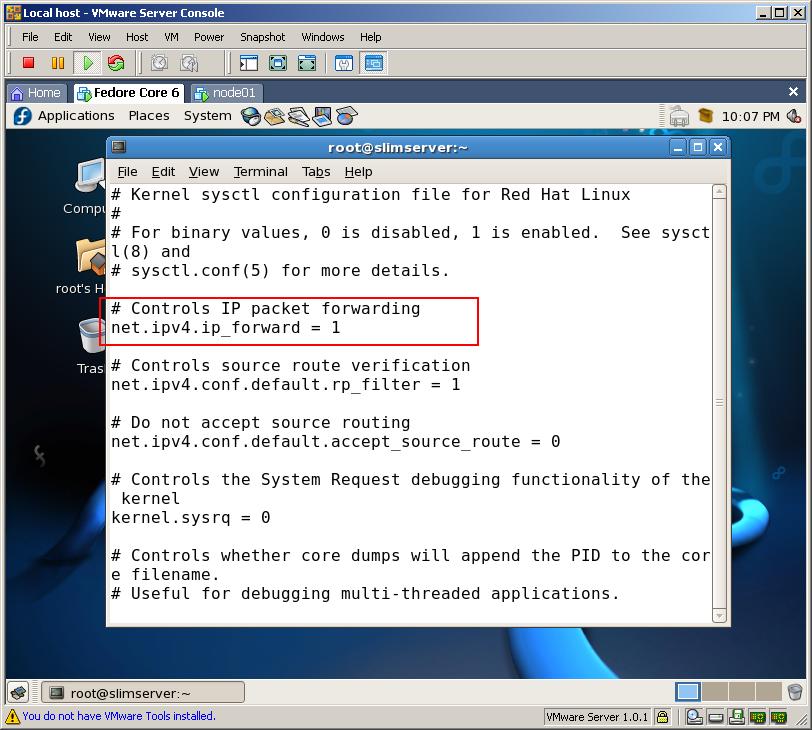
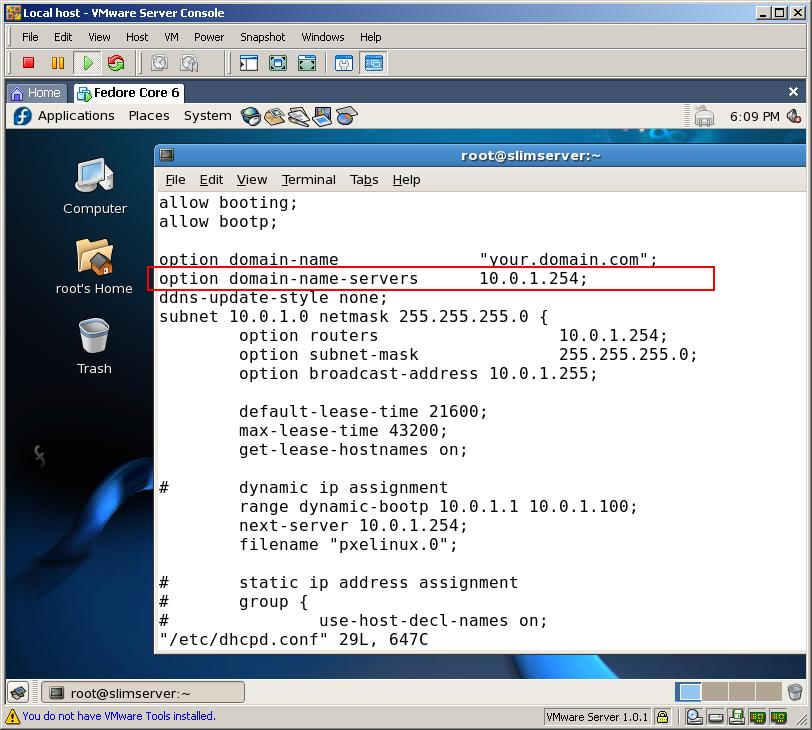
Now, you can simply reboot the SLIM server for above setup to be effective.